Global style options
PRO plugin version has set of option than change the look of sharing buttons.
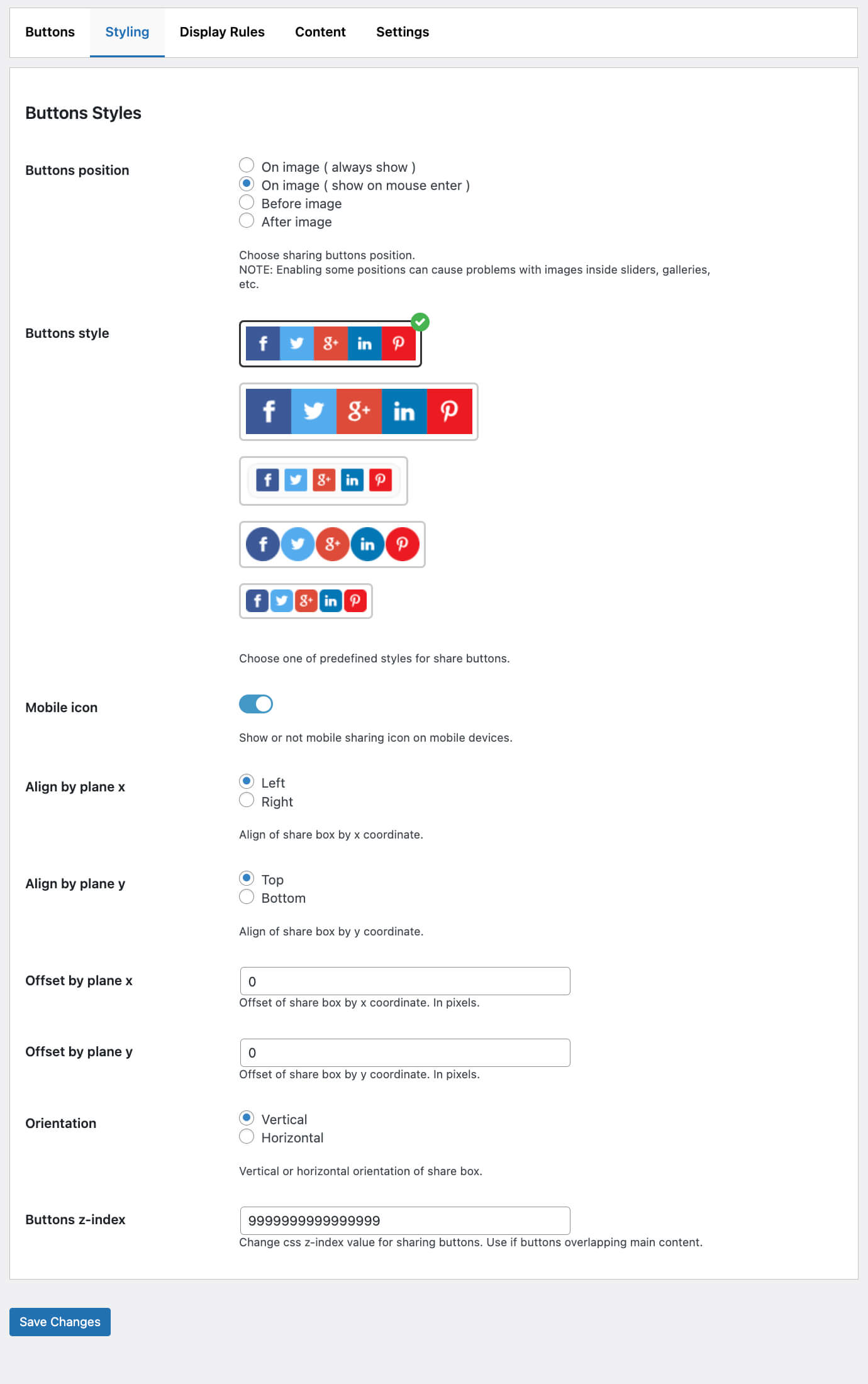
Styling options
They are available from plugin settings page. You can change buttons position, icons styles, mobile icon view, choose from horizontal or vertical view, change offsets and aligns by x and y planes.
Flat small style
Flat style
Boxed style
Round style
Small style
Also you can change position of share buttons relative to image. By default it is top left corner.

Default styling for sharing buttons
You can change it to, for example, bottom right.

Updated styling for sharing buttons
Or we can move it to top and change orientation to horizontal.
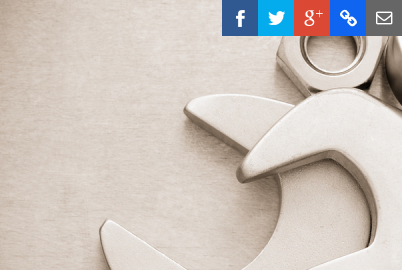
Updated styling for sharing buttons
Individual buttons styles
It is also possible to set unique styles separately for each sharing button. You can change default buttons background color, icon color, icon size, opacity.
To make such styling changes just open the plugin settings page and find Sharing buttons option. Then click on the gear icon near the button that you want to edit.
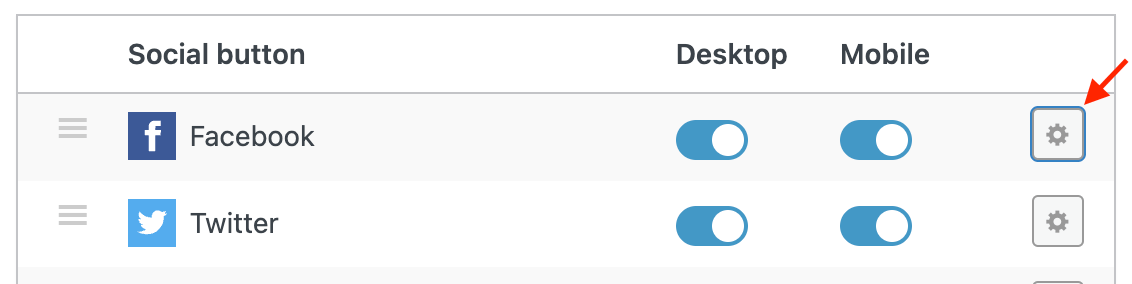
Link to edit sharing button
Inside the opening section will be visible all the button related options.
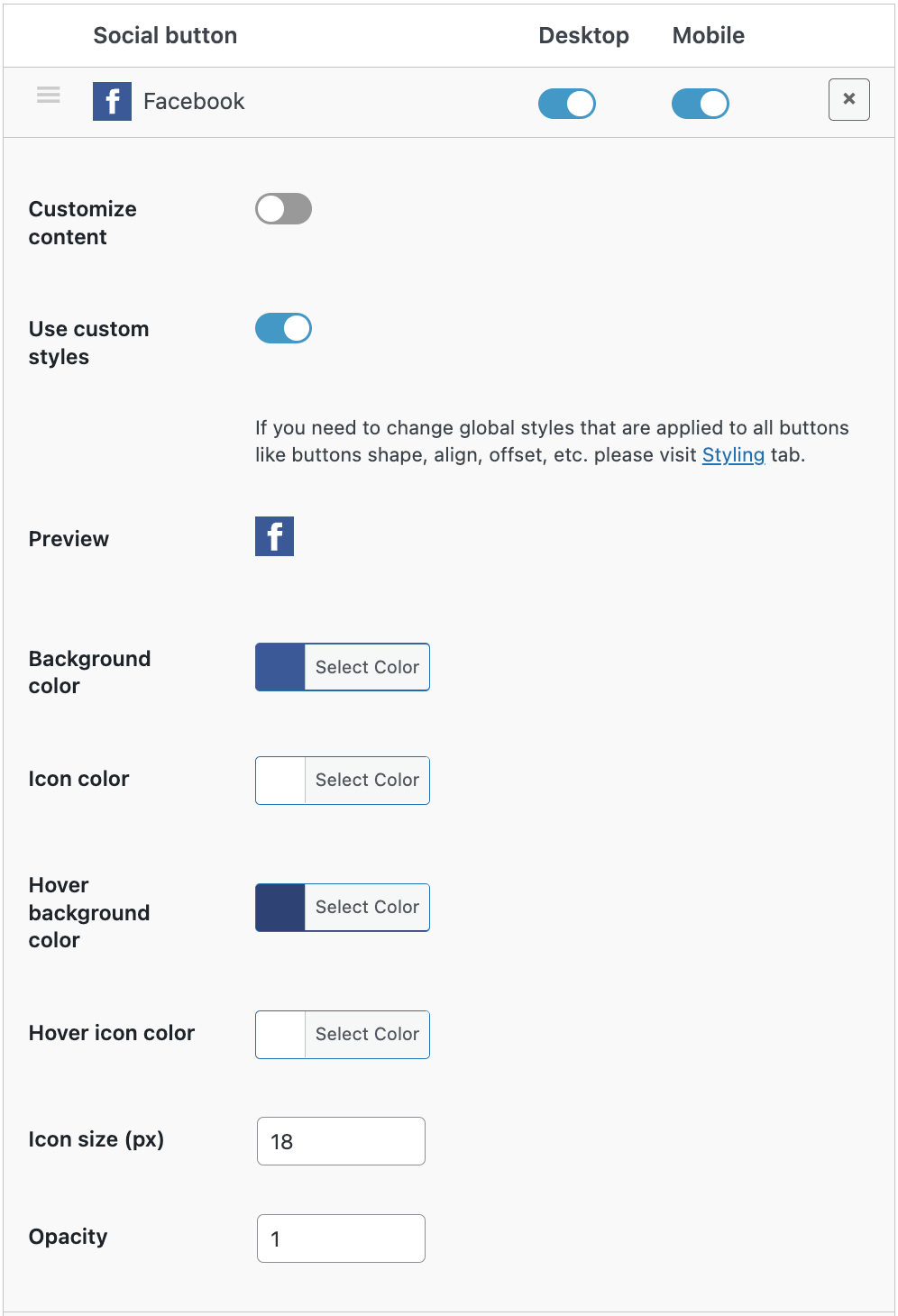
Sharing button options
To edit button style first enable Use custom styles option.
After this option is enabled you will see all available button styling options. Also on the page can be found the button preview box. It shows how the button will look on your site and reflect all custom styles changes.
After you made needed styles changes just hit Save changes button.
Mobile Icon Option
Option to hide or show mobile icon om mobile devices. By default on mobile devices visitor first see one mobile sharing button and when clicking on it all available social sharing buttons appears. This behavior can be changes so on mobile devices social sharing buttons will be visible at once.

Mobile icon option
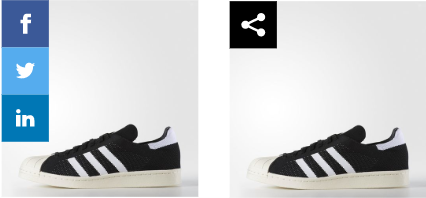
Mobile icon option enabled and disabled